Normally, when you add shapes in Breakdown Notes, they have a nice and clean look to it. The borders are straight, paths are straight or flowing. But sometimes you want something a little less formal and clean. Then use the sketch feature: it will make shapes look like they have been drawn by hand.
To make a shape look like a sketch, just click the draw button in the "Sketch" menu. Press undo to revert the shape to normal.
If you do not want to press the button for every shape or connection you add to the map, just check the "sketck all new shapes" option. Every new shape or connection you add, will automaticaly be made to look like you have drawn it yourself.
You can use a sketched style for most shapes and paths. However, it is not possible to style paragraphs or icons this way.
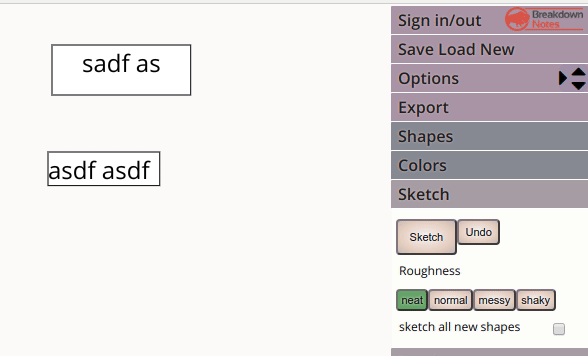
Some people like neat shapes, others like rough shapes. By changing the roughness, you can style a shape to
your liking.
Press "neat" to make the shapes look like they have been drawn by a master,
and press "messy" if you want to look the shapes like a very rough and quick sketch.
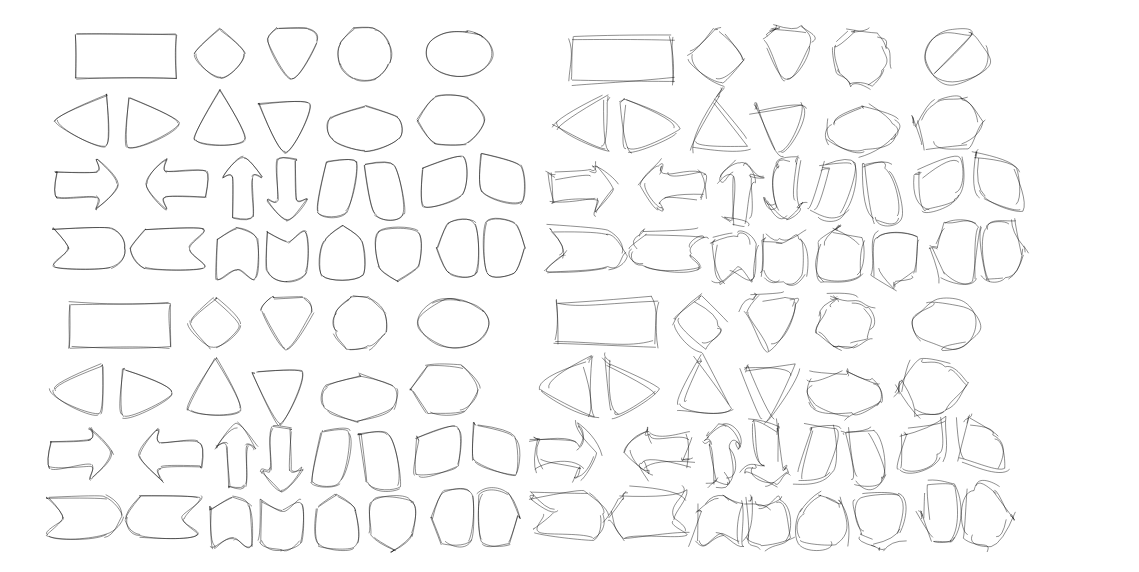
Currently, you can color your shapes and the border. The fill will always be a solid color. Soon, we will introduce fill using stripes or dots.
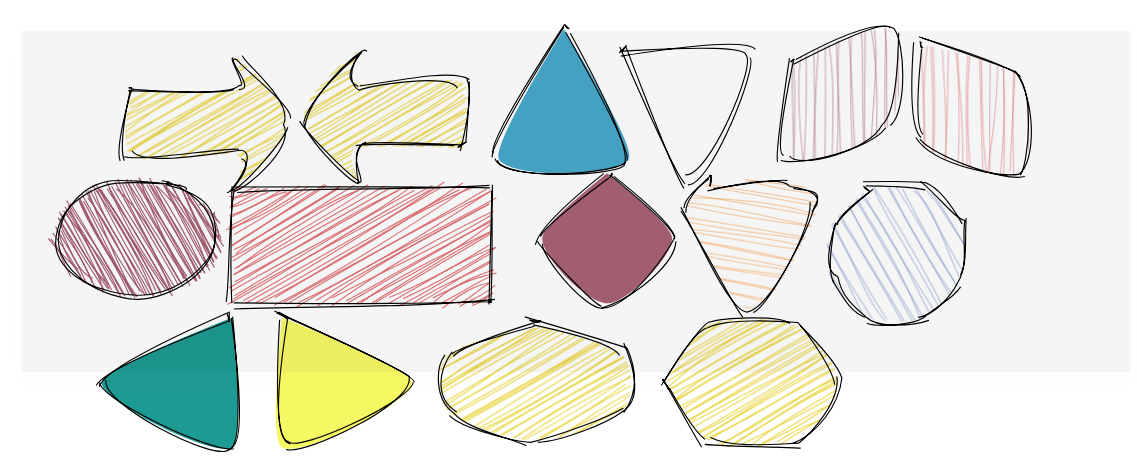
To match the sketched style of shapes, there also a bunch hand written fonts. Check them out in the fonts list. We suggest using Kalam, Caveat, Amatic or Sacramento.
© 2016-2019 - Breakdown-notes - All Rights Reserved - Terms of service - Privacy - Contact